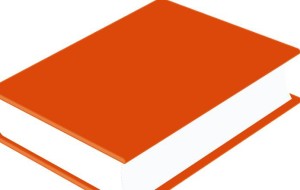 There are several articles and how to pieces on the internet about writing books online using WordPress. This article goes into more depth than most do. Yes, it’s a longer read and goes into the weeds several times but it’s worth it to not have a bunch of false starts, especially if you’re a first time book author like I am.
There are several articles and how to pieces on the internet about writing books online using WordPress. This article goes into more depth than most do. Yes, it’s a longer read and goes into the weeds several times but it’s worth it to not have a bunch of false starts, especially if you’re a first time book author like I am.
I’m also happy to help (on a limited basis) other authors who have trouble setting up their WordPress for writing. Just us the contact form on the site.
Many of us choose to write books. Each year, 200 million of us at least think about it if you believe the statistics. The point is that a lot of people don’t write the book they want to either because they don’t know how, don’t have the time or realize how much work it is once they start. The motivation and time are only two of the issues for writers.
In my opinion and experience as a first time book writer (I’ve got 40 years of experience in journalism to light my path in the darkness), the most difficult part is not creating the words but how to put them in a coherent format that makes sense to your brain so you can write instead of thinking about how to write.
I searched for book writing software, explored various cloud solutions and generally stumbled around and didn’t actually do any writing simply because I was worried I’d find something better and have to move everything I wrote to a new format.
The Device To Write On
 Whether it’s a typewriter, a pencil and paper or in electronic form, you have to choose a format to write on and stick with it. One of the great aspects of all the devices we all have from smartphones to tablets, PCs, net-books and even our vehicles is being able to write anywhere, any time. But the big hangup (for me) is a seamless way to use the cloud effectively where you can edit at will without apps, programs and not knowing if you’re editing the right version of your work.
Whether it’s a typewriter, a pencil and paper or in electronic form, you have to choose a format to write on and stick with it. One of the great aspects of all the devices we all have from smartphones to tablets, PCs, net-books and even our vehicles is being able to write anywhere, any time. But the big hangup (for me) is a seamless way to use the cloud effectively where you can edit at will without apps, programs and not knowing if you’re editing the right version of your work.
Another real pain I’ve found – actually two pains – is that some clouds save the document under a different name each time so you may have dozens of copies of the same document and woe be you if you edit away on the wrong version and then have to combine them all together.
As divine providence would have it, I’m writing a book about grieving and have been having all sorts of issues trying to write effectively using the cloud. When you’re using a variety of platforms every day – Windows XP, Vista & 7, various android versions, maybe an iOS, you will come across doing gymnastics just trying to save the thing let alone being able to concentrate on writing. I used one program that has a great “save to cloud” feature so you can, as they bill it, write on any device, only to find out their Android app doesn’t have that “save to cloud” feature. Losing!
After weeks of this, I stopped writing and set out to find something easy and effective as well as having the ability to share it all easily for the eventual editor, not to mention those experts that agree to help me with technical information about the topic. I am happy to report that there is an astoundingly simple solution, that once set up is seamless and I’m going to show you how to do it.
The Solution For Writing Anywhere, Anytime
Almost everyone knows about blogging. You can get a very inexpensive web server account for just a few dollars a month at places like Bluehost or any other good hosting company. The great thing about this is that once you get an account with a web hosting company, you also have your book site. Which of course goes beyond the scope of this article in that you need to choose a web address as well. You will find out that when using the most inexpensive web server accounts that you share that server with other websites. If you start to get a lot of traffic on your site, you’ll need to upgrade your account – keep that in mind when you choose a hosting company! Be sure you can upgrade your account.
 Next, you’ll need an installation of WordPress. This is super easy using “one click install” features on web servers. WordPress, if you’ve never used it, is a free, open source blogging/content management engine that drives vast numbers of websites. You probably visit WordPress powered sites all the time and don’t realize it. I’ve found it to be intuitive and as time goes by, become more and more advanced.
Next, you’ll need an installation of WordPress. This is super easy using “one click install” features on web servers. WordPress, if you’ve never used it, is a free, open source blogging/content management engine that drives vast numbers of websites. You probably visit WordPress powered sites all the time and don’t realize it. I’ve found it to be intuitive and as time goes by, become more and more advanced.
Next, you’re going to need what are called “plugins” which are nothing more than little scripts that extend the features of WordPress. Here’s what you need.
This is important. You need to think ahead, not just willy nilly screw around. You will need to, just like any technology, test it first by creating a test document with all the parts you plan on having in it from footnotes to tables of contents to font styles.
- A really simple theme for your WordPress site. Themes are what the public sees when they visit your site. It’s the presentation of your information. The one I chose for my book writing site is called “A Dream To Host. it’s a really simple, basic no frills theme that is astoundingly fast to load and work with. it’s designed to be a breeze to modify and change to your liking or just use it as it is. If you like the way it looks here, use the contact form and I’ll help you get it just right.
- A table of contents creator. You may or may not decide to use a TOC plugin. I decided to NOT use one and created my table of contents by.
- A footnote creator. I tried several of them and came up with a solution that works the best (for me).
- Conversion Tool.A tool to download what you write into a Word or other format so you can send your book to publishers, convert it to an ebook format and be able to do the final editing on your computer of choice.
- A privacy tool to keep the general public from seeing your work unless you want them to. This is a great tool because the experts that you might be getting to help with your book can have access to the drafts of your chapters while the general public only sees what you want them to.
- Extended Editing Tool. WordPress has a basic control system for fonts, font sizes and other doodads that you might use. There are plugins that extend this to font sizes, type faces, colors, inserting of dates and other handy tools.
Really, that’s it. I installed all of this in less than an hour and it works beyond great. The creators of WordPress even have a neat tool to write without even going to your WordPress installation. Another winner in the formula is that when you get done with the book, you can also use your WordPress site to market your book, collect email addresses, let interviewers read parts or all of the book and probably dozens of other uses I haven’t thought of.
Here’s the list of plugins that I use on my book site:
Advanced Image Styles – this lets you control how images and graphics look from borders to white space.
Apose conversion plugin – winner, winner chicken dinner. This handy tool converts and saves your work in just about any format you want for easy editing in your word processing software/app. NOTE: Apose also has a document importer and an ebook generator so make sure you’re installing the right one.
Hide this – lets you hide whatever you want from the general public using “shortcodes” – i.e. putting a bit of text in brackets that gives WordPress a command to follow. Example: [a bit of code]
Zotero – NOT a WordPress plugin but a footnote tool. Works as a stand alone program or as an addon for your browser.
WP Superedit – Extends the stock editor in WordPress a LOT!
Private Content Plus – Sets permissions for individual pages and blog posts so the public can’t see it.
FD Footnotes – I have found this to be the perfect footnote generator (for me) and transfers seamlessly to other document styles like Word and PDF.
Add To Any – Sets up social network sharing buttons (Facebook, Twitter, Google +, etc.) so visitors can share your site with others.
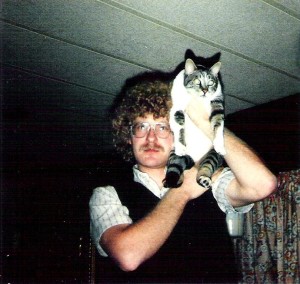
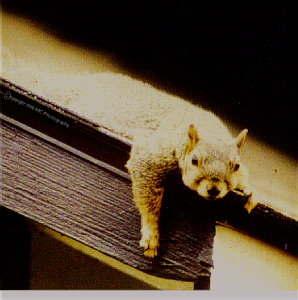
 Writing a book using WordPress is turning out to be an experience as good as I had hoped it would be. Being able to write on any device either in the browser or via the WordPress app is a great experience for a writer.
Writing a book using WordPress is turning out to be an experience as good as I had hoped it would be. Being able to write on any device either in the browser or via the WordPress app is a great experience for a writer.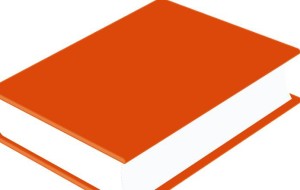 There are several articles and how to pieces on the internet about writing books online using WordPress. This article goes into more depth than most do. Yes, it’s a longer read and goes into the weeds several times but it’s worth it to not have a bunch of false starts, especially if you’re a first time book author like I am.
There are several articles and how to pieces on the internet about writing books online using WordPress. This article goes into more depth than most do. Yes, it’s a longer read and goes into the weeds several times but it’s worth it to not have a bunch of false starts, especially if you’re a first time book author like I am. Whether it’s a typewriter, a pencil and paper or in electronic form, you have to choose a format to write on and stick with it. One of the great aspects of all the devices we all have from smartphones to tablets, PCs, net-books and even our vehicles is being able to write anywhere, any time. But the big hangup (for me) is a seamless way to use the cloud effectively where you can edit at will without apps, programs and not knowing if you’re editing the right version of your work.
Whether it’s a typewriter, a pencil and paper or in electronic form, you have to choose a format to write on and stick with it. One of the great aspects of all the devices we all have from smartphones to tablets, PCs, net-books and even our vehicles is being able to write anywhere, any time. But the big hangup (for me) is a seamless way to use the cloud effectively where you can edit at will without apps, programs and not knowing if you’re editing the right version of your work. Next, you’ll need an installation of WordPress. This is super easy using “one click install” features on web servers. WordPress, if you’ve never used it, is a free, open source blogging/content management engine that drives vast numbers of websites. You probably visit WordPress powered sites all the time and don’t realize it. I’ve found it to be intuitive and as time goes by, become more and more advanced.
Next, you’ll need an installation of WordPress. This is super easy using “one click install” features on web servers. WordPress, if you’ve never used it, is a free, open source blogging/content management engine that drives vast numbers of websites. You probably visit WordPress powered sites all the time and don’t realize it. I’ve found it to be intuitive and as time goes by, become more and more advanced.
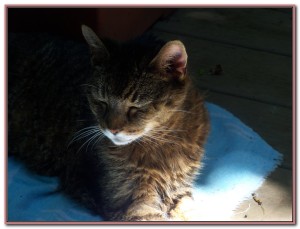 The grief and depression was horrible and enlightening. We experienced the miracle of life and the agony of mourning for a wonderful companion.
The grief and depression was horrible and enlightening. We experienced the miracle of life and the agony of mourning for a wonderful companion.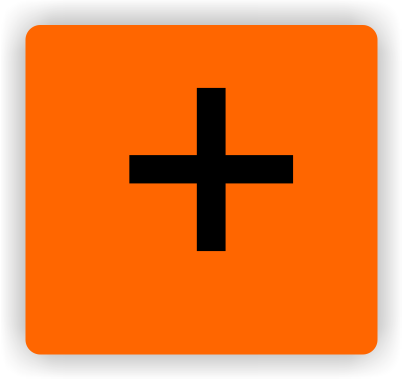

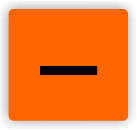
 The late Ted Bird, age 22
The late Ted Bird, age 22
 Ambrose Butterbutt, age 16
Ambrose Butterbutt, age 16
 Peanut Butter, age 16
Peanut Butter, age 16
 Little Ted Bird, age 6 months
Little Ted Bird, age 6 months
 The late Sweetie Pie
The late Sweetie Pie
 The late Sweetie Pie
The late Sweetie Pie